Resources
GrowthZone SPF/DKIM/DMARC Record Setup Guide
Important: Both the SPF and the DKIM/DMARC DNS records need to be updated in order to verify DNS in the GrowthZone database!
First things first, let's check the SPF record for your domain. Replace "yourdomain.com" in the field with your domain name and select the "SPF Record Lookup" button. You should see something like the following and the results should show in green.
v=spf1 include:spf.protection.outlook.com include:clientemailspf.growthzoneapp.com -all
If you do not see the "include:clientemailspf.growthzoneapp.com" rule in the record, your SPF record needs to be updated for GrowthZone. If the results show in red, then something is wrong with your SPF record and it needs to be fixed.
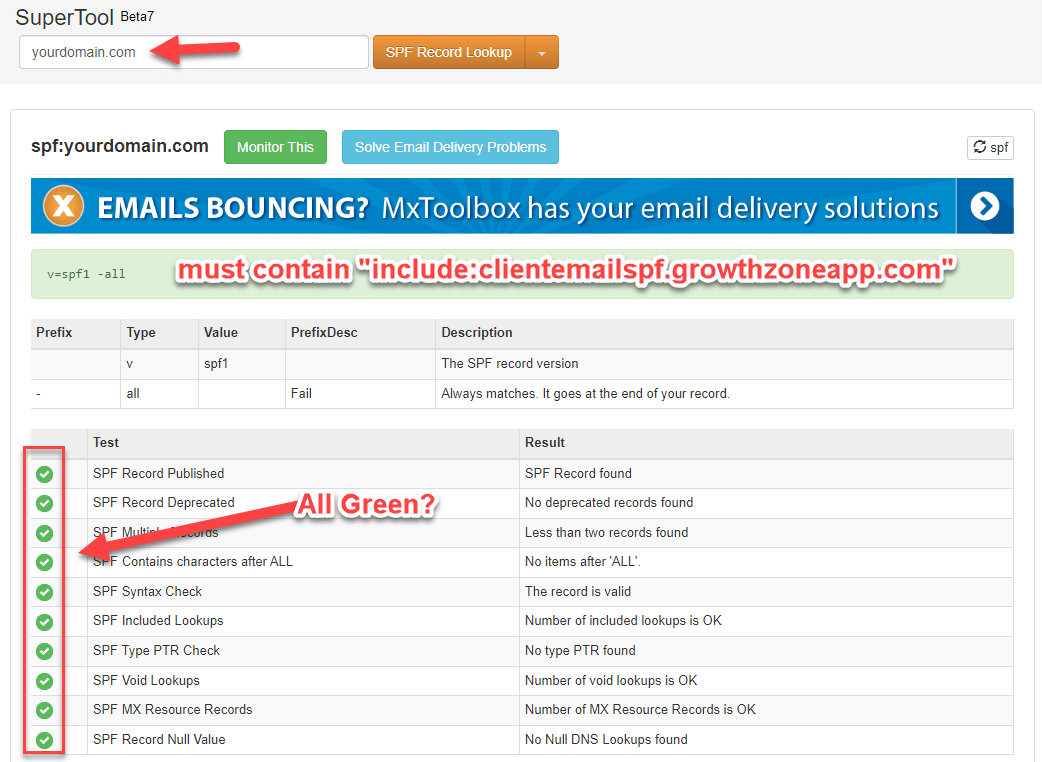
If the lookup on your record displays an error or needs to be updated, you or your IT service provider will need access to the DNS control panel for your domain. The below image is what Cloudflare's DNS control panel looks like but the control panel for your domain will likely look very similar to this.
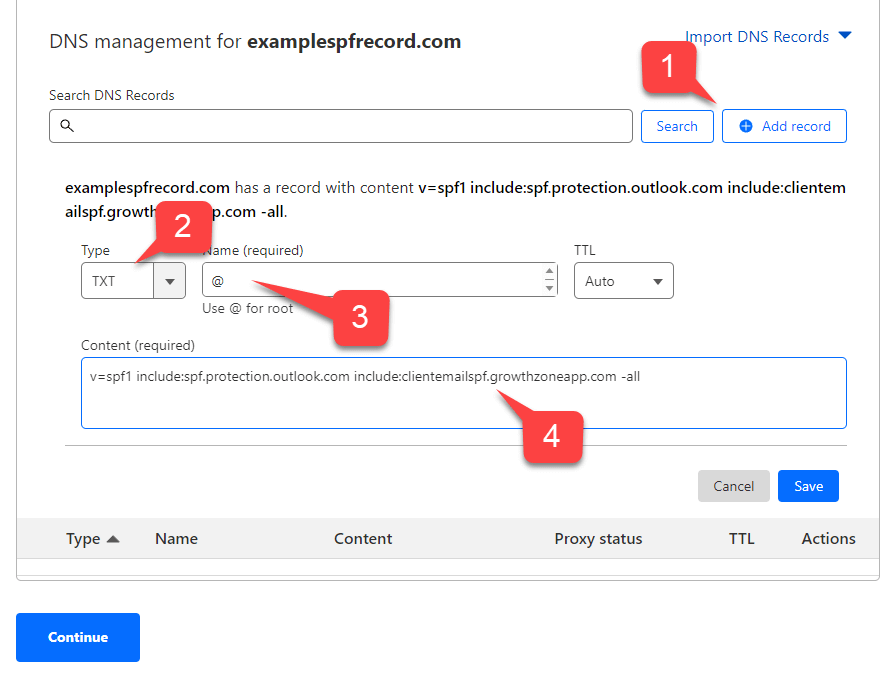
To authorize the GrowthZone mail servers to send email on behalf of your domain you must have your existing SPF TXT-type record updated to include the following rule. (Note: Multiple SPF records added to DNS will cause all of them to fail so the existing record should be updated with any additional rules!)
include:clientemailspf.growthzoneapp.com
If you do not have an existing SPF record, you will need to create one adding the following TXT-type record into DNS for your domain.
v=spf1 include:clientemailspf.growthzoneapp.com -all
Ideally, your SPF record should contain a rule for both GrowthZone and your mail server. If you do not know what rule needs to be added for your mail server, you should reach out to your host to determine what data needs to be added to the SPF record for your domain. Additionally, your SPF record should account for all services that your organization uses to send email such as Mailchimp, Constant Contact or other services.
v=spf1 include:spf.protection.outlook.com include:clientemailspf.growthzoneapp.com -all
Note: If you have an existing SPF record add the following text to the existing record and make sure it ends with -all instead of adding the SPF record above.
After several minutes, run the lookup tool again to see if your record shows up in DNS. It can take up to several hours for DNS updates to show up in the lookup, but it typically just takes a few minutes. Do the results display in green as opposed to red? Do you see the "include:spf.memberzone.com" rule in the lookup? If so, your SPF record has been successfully updated for sending mail through GrowthZone.
You now need to configure the DKIM/DMARC DNS records in order to verify DNS in the GrowthZone database.
DKIM/DMARC
Additionally, while it is important for the SPF record to be configured correctly, the GrowthZone database requires that DKIM/DMARC authentication be configured, which will require some additional DNS records. In the same way that the SPF record has updated in DNS, you will need to add additional TXT and CNAME-type records into your domain's DNS control panel. Those records, and a video demonstrating the DNS activation process in GrowthZone, can be found in our knowledge base.
