Resources
ChamberMaster/MemberZone SPF Record Setup Guide
First things first, let's check the SPF record for your domain. Replace "yourdomain.com" in the field with your domain name and select the "SPF Record Lookup" button. You should see something like the following and the results should show in green.
v=spf1 include:spf.protection.outlook.com include:spf.memberzone.com -all
If you do not see the "include:spf.memberzone.com" rule in the record, your SPF record needs to be updated for ChamberMaster. If the results show in red, then something is wrong with your SPF record and it needs to be fixed.
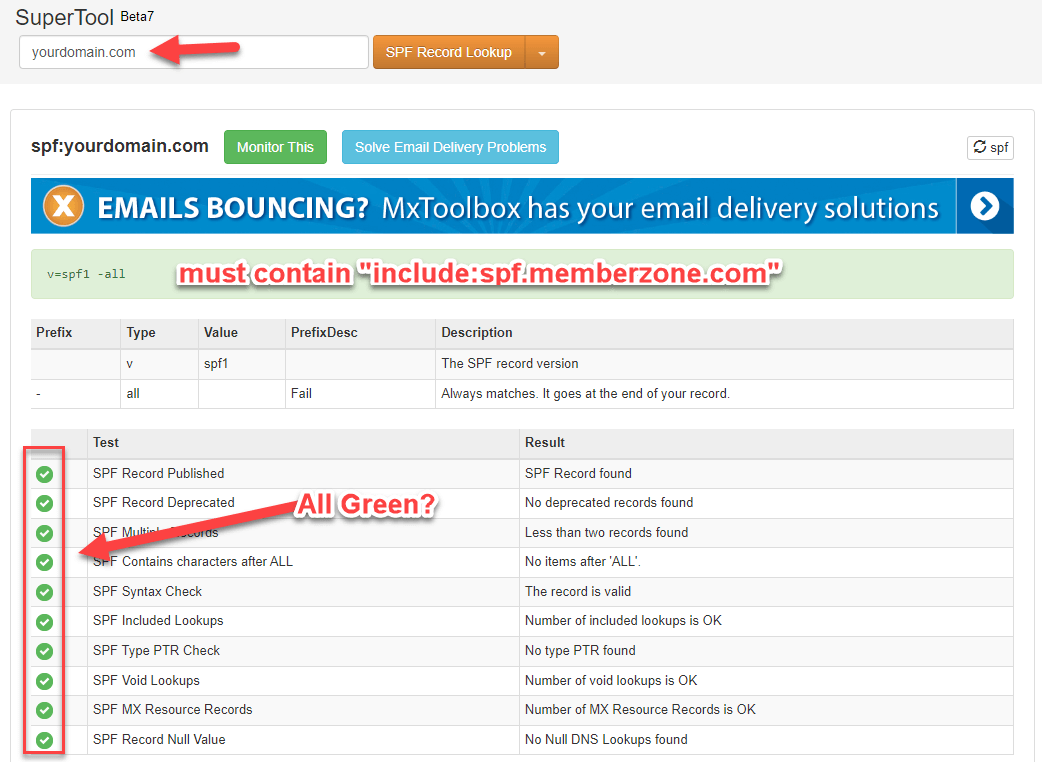
If the lookup on your record displays an error or needs to be updated, you or your IT service provider will need access to the DNS control panel for your domain. The below image is what Cloudflare's DNS control panel looks like but the control panel for your domain will likely look very similar to this.
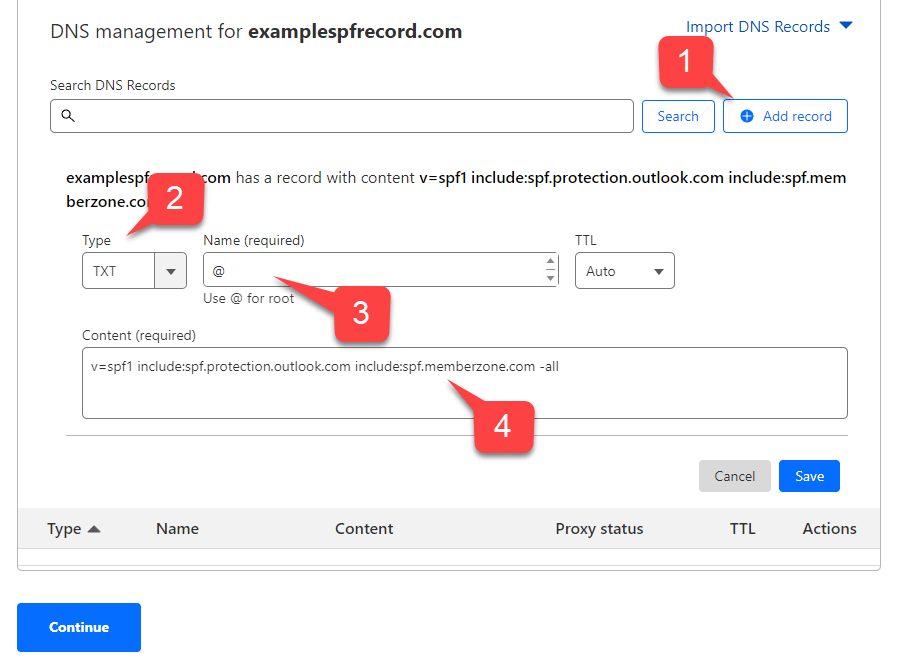
To authorize the ChamberMaster/MemberZone mail servers to send email on behalf of your domain you must have your existing SPF TXT-type record updated to include the following rule. (Note: Multiple SPF records added to DNS will cause all of them to fail so the existing record should be updated with any additional rules!)
include:spf.memberzone.com
If you do not have an existing SPF record, you will need to create one adding the following TXT-type record into DNS for your domain.
v=spf1 include:spf.memberzone.com -all
Ideally, your SPF record should contain a rule for both ChamberMaster/MemberZone and your mail server. If you do not know what rule needs to be added for your mail server, you should reach out to your host to determine what data needs to be added to the SPF record for your domain. Additionally, your SPF record should account for all services that your organization uses to send email such as Mailchimp, Constant Contact or other services.
The following is an SPF record that includes both the record for ChamberMaster/MemberZone and Microsoft 365's email hosting.
v=spf1 include:spf.protection.outlook.com include:spf.memberzone.com -all
After several minutes, run the lookup tool again to see if your record shows up in DNS. It can take up to several hours for DNS updates to show up in the lookup, but it typically just takes a few minutes. Do the results display in green as opposed to red? Do you see the "include:spf.memberzone.com" rule in the lookup? If so, your SPF record has been successfully updated for sending mail through ChamberMaster.
DKIM/DMARC
Additionally, while it is important for the SPF record to be configured correctly, it is also recommended to configure DKIM/DMARC which will require some additional DNS records. In the same way that the SPF record has updated in DNS, you will need to add additional TXT and CNAME-type records into your domain's DNS control panel. Those records can be found in our knowledge base.
